How to setup your Reclaim Account.
At Clickx, we're dedicated to boosting your lead generation and sales performance. Ensuring you receive consistent appointments is a top priority for us. That's why we've partnered with Reclaim to streamline calendar booking for our partners. Given the array of calendar booking systems our partners utilize, accurately tracking which prospects scheduled meetings and identifying those with whom we should discontinue follow-up will significantly reduce unnecessary communication for our team.
Reclaim.ai only works with Google Calendars. Outlook is In beta at the moment.
Step 1: Accept the Invitation
You should've received an email from Reclaim.ai. Go through the process to accept and setup your account.
Step 2: Connect your Google Calendar(s)
Once you are logged in, the next step is to connect your calendar. You can use a single calendar or multiple calendars to check against before someone can book you.
To check availability against just one Google Calendar, follow these steps:
Go to your Account (located at the top right corner).
Click on Calendar.
https://app.reclaim.ai/settings/accounts
If you have multiple Google calendars you want to check for availability, watch this video and connect multiple calendars.
https://help.reclaim.ai/en/articles/6516165-connected-calendar-overview
Step 3: To connect your Zoom for automated meeting creation.
Navigate to Settings and then Integrations: https://app.reclaim.ai/settings/integrations
and connect your Zoom account. That’s it! All meetings will be on your calendar with a Zoom meeting information attached.
You’re all set. Please notify our team you have connected your calendar and your Zoom.
If there are other features you like about Reclaim, you're welcome to use all of it.
Step 4: Getting embed code to Add to Clickx
Now we need to get an embed code to put it inside Clickx so that we can start showing prospects your reclaim links.
- Navigate to your Scheduling Links page. Find the scheduling link you wish to have shared with prospects.
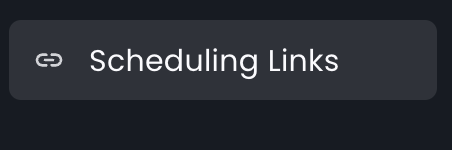
- Click on the three vertical dots (⋮) in the top corner of the Scheduling Link card you want to embed/share.
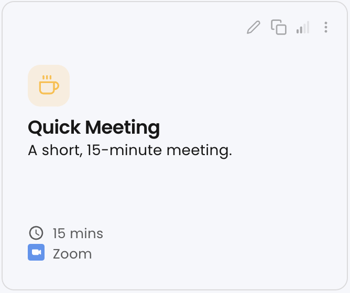
- Click ‘Share’ to pull up your embed and sharing options.
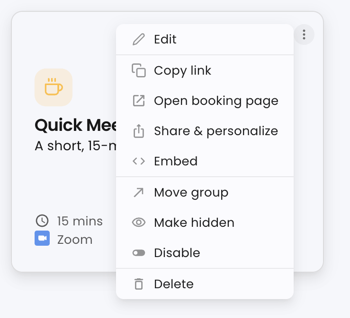
- Click ‘Share’ to pull up your embed and sharing options.
.jpg?width=350&height=255&name=image%20(3).jpg)
Go to Clickx Settings page: https://app.clickx.io/a/settings and paste it inside the Calendar Integration section.
Note: If for any reason the connections to Google or Zoom get disconnected, Reclaim will send you an email prompting you to reconnect them. Currently,
Reclaim is exclusively available for Partners subscribed to the Momentum, Rainmaker or higher.