How to connect to Google Ads to Looker Studio:
- Sign in to Looker Studio. (https://lookerstudio.google.com/ )
- On the Looker Studio home page, click on Add Data and then select Data Source.

- Select the Google Ads connector.
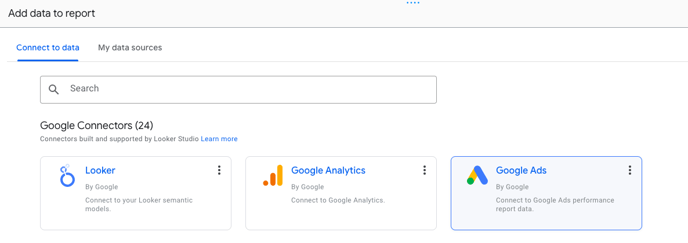
- If prompted to grant Looker Studio access to your account, click AUTHORIZE.
- Click ALL ACCOUNTS.
- Select an account. You can search by account ID or by name.
- Select Overall Account Fields. And hit Add.
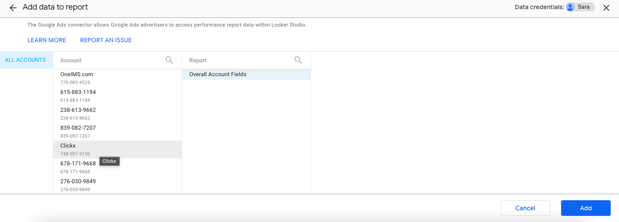
How to connect to Facebook Ads to Looker Studio
- Sign in to Looker Studio. (https://lookerstudio.google.com/ )
- On the Looker Studio home page, click on Add Data and then select Data Source.

- Open the Supermetrics Looker Studio data source gallery. (https://supermetrics.com/products/looker-studio#data-source-section )
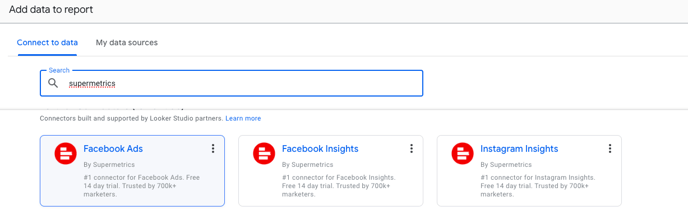
- Navigate to Facebook Ads and click Start free trial.
- You'll see two buttons that read Authorize. If you're using Supermetrics for the first time, click the left-hand one and log in with the Google Account you use with Supermetrics.
- Once that's done, or if you've done it before, click the right-hand Authorize button (under "Facebook Ads requires authorization to connect to data").
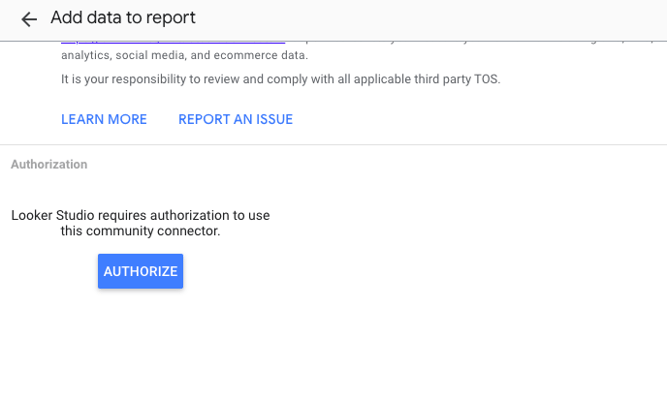
- Select a team that has access to the account you want to connect.
- Choose to make this connection shared or private.
- Click Start.
- Either log in with a new Facebook account, or click Continue as to go ahead with the account you're already logged in to.
- Select the Businesses and Pages you want to include in your reporting.
- Review the permissions, and click Save.
- Click Got it and click Done.
- Select the account you'd like to include in your reporting.